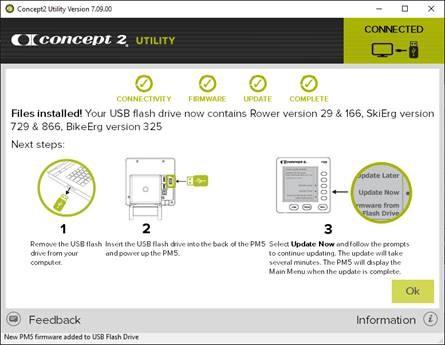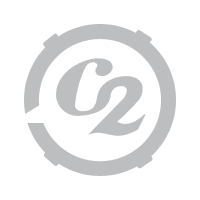Firmware is the computer program embedded in and running your Performance Monitor. We strongly recommend that you keep your firmware up to date with the current version. To update the firmware in your Performance Monitor:
- Download and install the free Concept2 Utility software (if you don't already have it) onto your computer using the links at right.
- Open the Concept2 Utility, and follow the instructions to update your PM firmware using either a USB flash drive or a USB cable.
For additional assistance follow one of the procedures below.
- Updating Firmware with a USB Flash Drive
-
- If your USB flash drive is currently inserted in your computer, remove it before proceeding.
- On your computer, connect to the internet, and then launch the Concept2 Utility.
- Insert the USB flash drive into your computer. If you have not previously used this USB flash drive with a PM5 or with the Concept2 Utility, enter a user name when prompted and click Ok.
- Click Update Firmware.
- If the USB flash drive has been used with a PM5 before, the Concept2 Utility checks the firmware files on the flash drive and will indicate whether an update is available or if the firmware is current.
- Click Install Vxxx where xxx is the firmware version number you're about to install. If a beta firmware version is available and you want to install it instead, click the Install Beta Firmware link. More information on Beta Firmware.
Beta firmware releases are development versions made available for testing before general release. Beta firmware may include new features and fixes for issues discovered in current versions. When beta firmware is available, it will be offered as an installation option through the Utility when you check for updates.
Sometimes beta firmware can have bugs so we really appreciate getting all feedback on beta firmware. Please email your feedback to info@concept2.com
If you installed beta firmware in the past and want to revert to the general release firmware, follow the USB Cable procedure.
- Follow the instructions indicated on the Concept2 Utility for inserting your USB flash drive into the PM5 monitor for firmware update.
The update takes several minutes, and the PM5 displays “update in progress” messages during this time. The update is complete when the PM5 displays the Main Menu. You can then do your workout or take the USB flash drive to another PM5 that needs updating.
When updating from firmware version 12 (indoor rowers) or 712 (SkiErgs) and earlier, follow the USB Cable procedure.
- Updating Firmware with a USB Cable
-
This method requires a USB cable that has a USB Type B plug on one end for plugging into the Performance Monitor, and either a USB Type A or USB Type C plug on the other end for connecting to your computer (this is the same cable used to plug in a printer). Please check your computer to see what type of USB plug it accepts. Refer to the images below for help.
.- On your computer, connect to the internet and then launch the Concept2 Utility.
- Connect your Performance Monitor to your computer with the USB cable. Wait until you see ‘CONNECTED’ in the green box on the Concept2 Utility.
- Click Update Firmware.
- The Concept2 Utility checks the firmware currently installed on the Performance Monitor, and will indicate whether an update is available. If your monitor firmware is current, the Concept2 Utility will let you know that as well.
- Click Install Vxxx where xxx is the firmware version number you're about to install. If a beta firmware version is available and you want to install it instead, click the Install Beta Firmware link. More info
Beta firmware releases are development versions made available for testing before general release. Beta firmware may include new features and fixes for issues discovered in current versions. When beta firmware is available, it will be offered as an installation option through the Utility when you check for updates.
Sometimes beta firmware can have bugs so we really appreciate getting all feedback on beta firmware. Please email your feedback to info@concept2.com
The update takes several minutes. During the update, the Concept2 Utility displays a progress indicator and will let you know when the process is complete.
Receive Firmware Update Emails
Fill in the form below to get notified every time we release a new firmware update.
Additional Resources
- How to check your current firmware and/or hardware version
-
- Power the Performance Monitor on by pressing any button
- Select More Options > Utilities > Product ID
- The firmware and hardware version will be listed as the top two (2) lines on the Product ID screen.
Concept2 Utility system requirements
Current Firmware Versions
If you check your firmware version and it shows you are running a version not listed below, we strongly recommend that you update your firmware to the current version.
Indoor rowers
- Version 176 (released January 2024—for hardware version 600 and higher)
- Version 37 (released January 2024—for hardware version below 600)
SkiErgs
- Version 876 (released January 2024—for hardware version 600 and higher)
- Version 737 (released January 2024—for hardware version below 600)
BikeErg
- Version 334 (released January 2024)
The version you need depends on which hardware version your PM5 runs. The PM5 Timeline has more information.